HOW TO: Import tags from CSV file
Last modified:
Overview
Tagging a single user or multiple users will allow you to build batches or groups in EVComplete. Your view can be filtered to show all users with a specific tag. The group can then be processed as needed.
Solution
- From the Mail Archive Mapping view, click on “Upload Tags from CSV”.
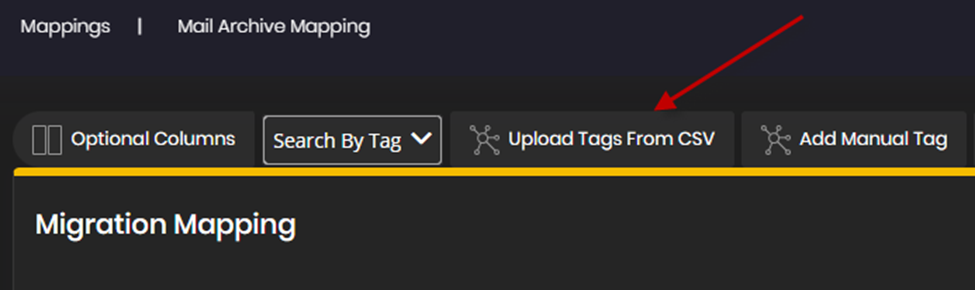
- A new window will appear. From the Key Drop down, select the appropriate criteria as it relates to your user data. For example, do you wish to tag using the User Principal Name or Primary SMTP address?
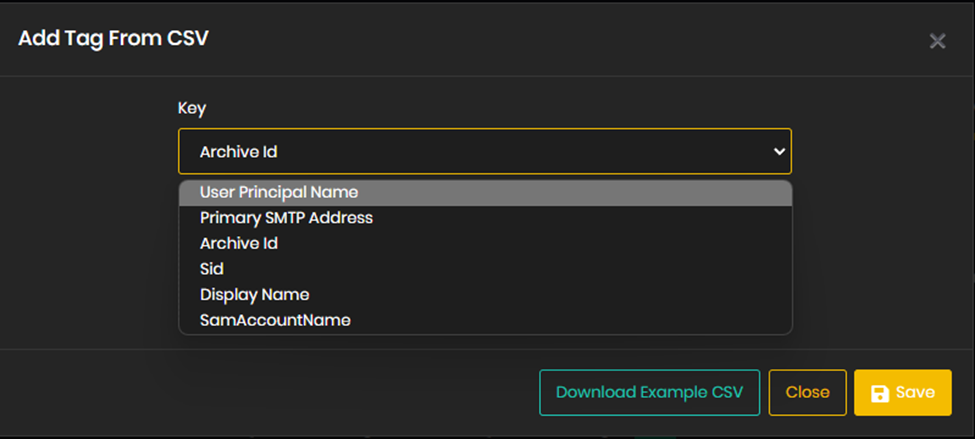
- Once selected, click “Download Example CSV”. A sample CSV file will download.
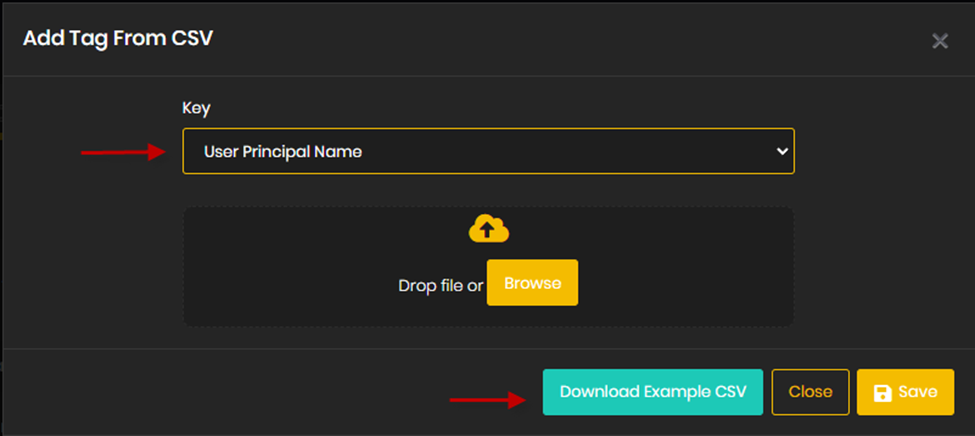
- Populate the Sample CSV file with your user information. The UPN column will contain the account information and the Tag column will be the group/batch name. Save the sample CSV file.
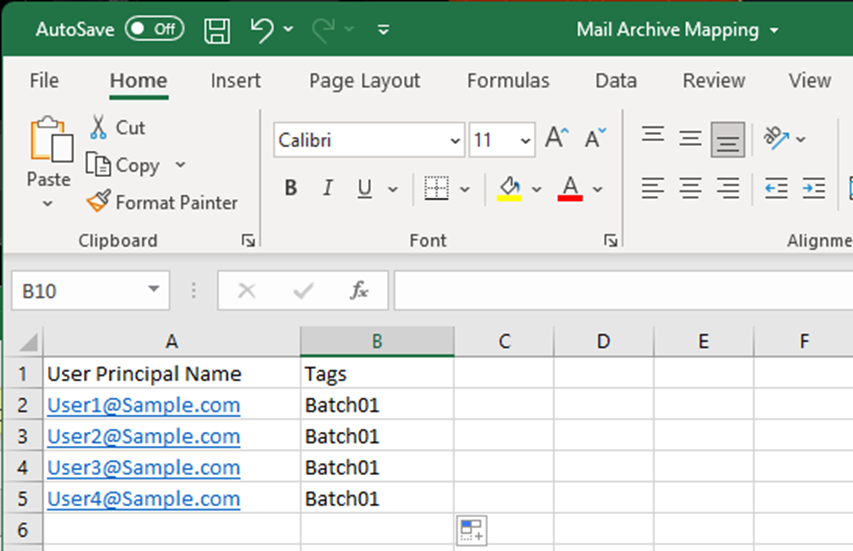
- Return to the EVComplete window and select Browse. Browse the populated CSV file created in step 4.
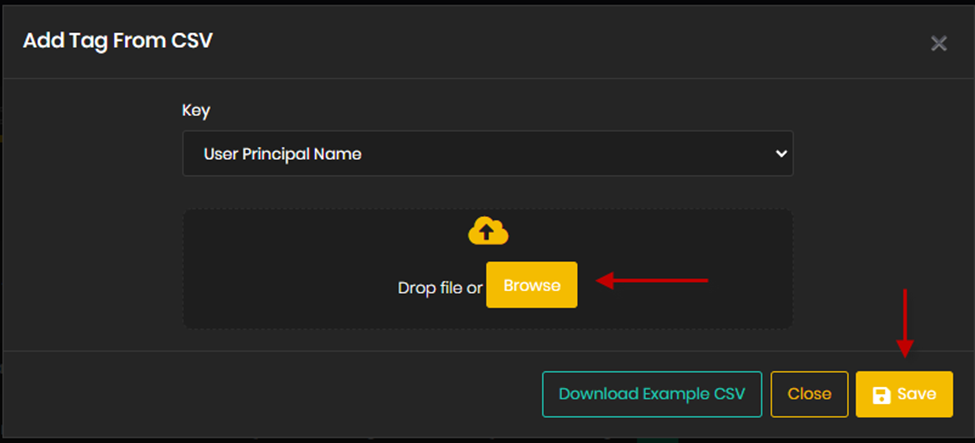
- Once selected, Click Save. This will import and tag all listed accounts in the CSV file.
- If there are any users that couldn't be tagged, it will produce a pop-up along with a file that contains the users.