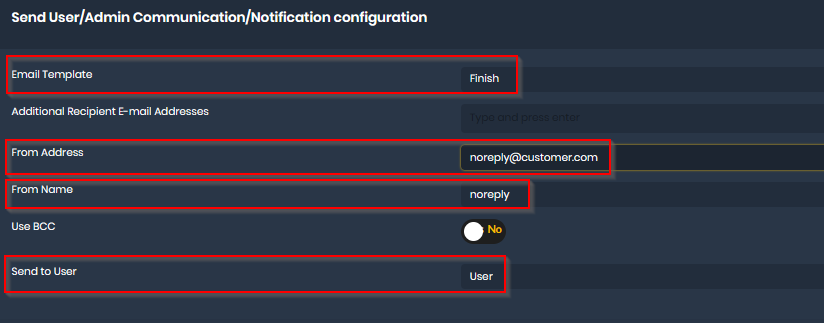HOW TO: Configure email communication in PST Complete
Last modified:
Overview
PSTComplete support automated emails communication as a workflow step. This allow to send desired emails to end user during migration.
Requirements
1. Customer need to provide following SMTP server information:
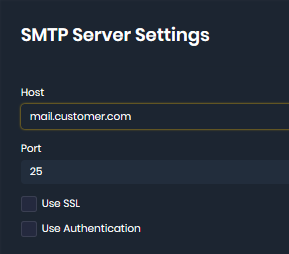
2. Email template that will be used during migration. Templates need to be provided in .msg format in order to import them.
Solution
Configure SMTP server settings:
1. Navigate to Administration > Settings > SMTP Server Settings
2. Configure relevant fields as per requirements provided by customer
Configure email templates:
1. Navigate to Setup > Email Templates
2. Select "New Email Template" from top ribbon
3. In the Email editor select "+ Import MSG" and select the .msg file provided
Configure email workflow step
1. Navigate to Setup > Migration Processes
2. Select migration process you want to add email communication into
3. Add "Send User/Admin Communication/Notification" workflow step into desired position
4. Click on that step and configure additional details as: