How to find a message in EV based on the IDTransaction (or TransactionID)
Last modified:
Overview
When EVC migrates data from Enterprise Vault (EV) to O365, it stores the TransactionID of the message. In EV this is also known as the IdTransaction. When a message fails to migrate, the TransactionID of the failed item is noted in EVC. In the event a customer would like to track down this message in EV, there is a process that is required to obtain the entire message file. This document will cover those steps.
Please note this process may not produce the desired results due to a few factors outside Cloudficient's control; ie. the item does not exist on disk in EV. Cloudficient consultants will not provide any support for EV that may be required while performing and/or analyzing the results. This is simply a guide to assist based on the information we have for a failed item. For further information on using EVSVR, please refer to the following Veritas document.
1. The Cloudficient consultant will provide the list of TransactionID's of the failed items in question.
2. The customer will need to find the Vault Store ID where the message resides.
a. Log onto the SQL server hosting the Vault Store databases
b. Query the SaveSet table using:
Use VaultStoreDbName
select * from saveset where idtransaction = '816623f7-4020-bf89-966c-b0c5d7f22a11'
Note: you may need to run this query against several vault store db's before finding the item
c. Once the query returns the result, make note of the IdPartition value
d. Run this query: select * from partitionentry where idpartition = 'value from step c above'
e. Take note of the value in the VaultStoreEntryID column
3. On the EV server, open an elevated command prompt
4. Browse to: \program files (x86)\enteprisevault\evsvr.exe
5. At the EVSVR> prompt, enter: interactive
6. Now enter the following:
ds <VaultStoreEntryID from step e above> <transactionid provided by cloudficient> -o c:\temp
**the output file can be stored in a location of your choice

7. Now hit Enter
8. It will run and produce a folder in the output folder specified.
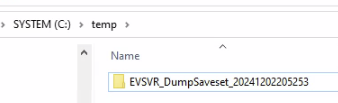
9. If the process was successful, the actual MSG file will be in the Recombined folder. If the process is unsuccessful, the log file will note any issues.