HOW TO: Create standard leaver workflow
Last modified:
Overview
EV Complete has an automated migration for EV archives where user already left organization. (Leaver)
This process will make sure that Leaver's EV archives data are migrated into O365 and kept without need of permanent license for the leaver user. Data of Leaver's EV archives can be then access through E-discovery or Content Search.
It's recommended that Leaver's migration workflow will use following steps:
1. Disable EV Archive
Even though EV archive owner left organization it's safer to disable archive so no new items will be stored.
2. Create O365 User
This step will create O365 only user with the desired prefix. This step also requires filling "Password" and location for data (Should be location of customer tenant)
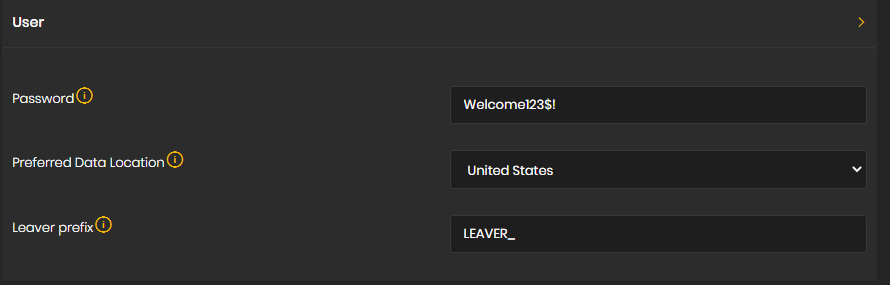
3. Assign License
Temporary licenses need to be assigned for the user in order to migrate EV archive data.
For this step we need to define Skuid from which we will use temporary license and number of licenses we can use in parallel. (More available licenses = more parallel leaver migrations)
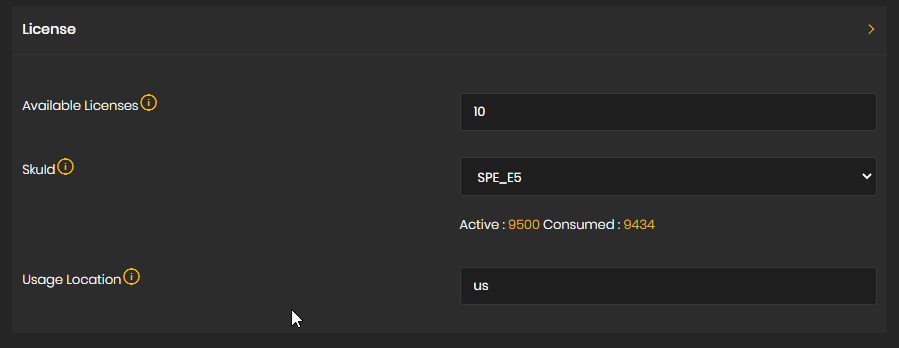
Note: To get a list of availabel SKU id please refer to this KB article:
HOW TO: Get list of SKU IDs from customer tenant / cloudficient
4. Wait timespan - OPTIONAL STEP
It's recommended to add this step with 7 - 10 minutes wait time as the license assignment won't take effect immediately in the Microsoft tenants
5. Set Litigation Hold
This step will make sure that migrated data won't get purged by Microsoft after the license is removed.
6. Mail Archive Migration Synchronization
Main step for migrating EV archive data into newly created O365 user mailbox.
On this step we can define any filters that will limit which items will be migrated and also the target for migration. For standard lever migration it will be Primary Mailbox.
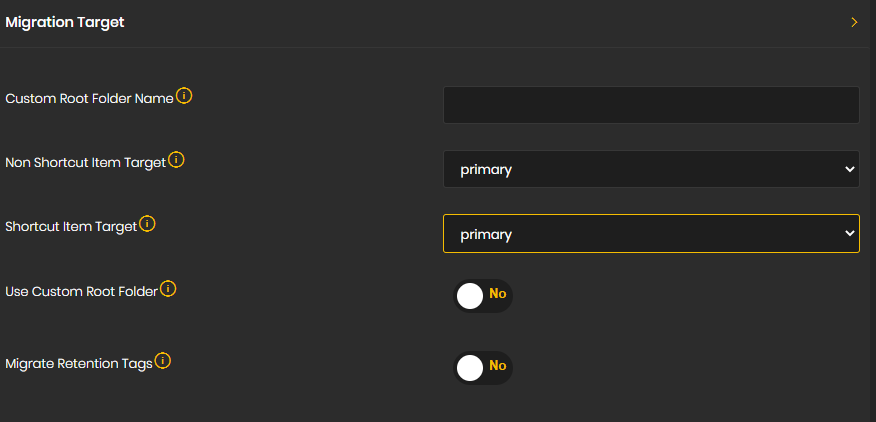
7. Remove License
This step will return license to the license pool so it can be used for next leaver migration.
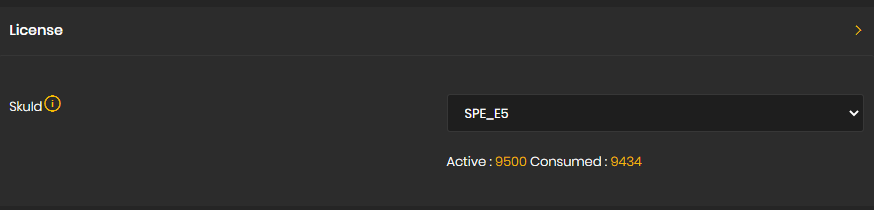
8. Hide from Addressbook - OPTIONAL STEP
User without license for which migration has been done will be hide from Address Book.