ISSUE: Storage Quota Exceeded - Mailbox Error
Last modified:
Overview
When migrating large EV archives to the Online Archive in O365, the ingestion task may exceed the maximum storage quota allowed by Microsoft.
Solution:
First ensure Auto-expanding archives feature is enabled in the client's environment. Here is a Microsoft KB outlining the Auto-expanding feature.
Enable auto-expanding archiving - Microsoft Purview (compliance) | Microsoft Docs
Browse to Archive Progress section under the Onboarding Progress heading.
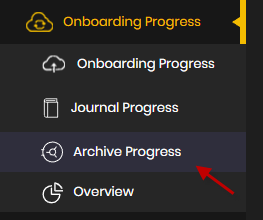
Within the Archive Progress section, look for the account which is migrating or filter on any accounts with a Mailbox level error. To filter data, ckick on the icon in the top right. From the filter options, set Mailbox Level Error = Yes as shown. Click Apply to filter.
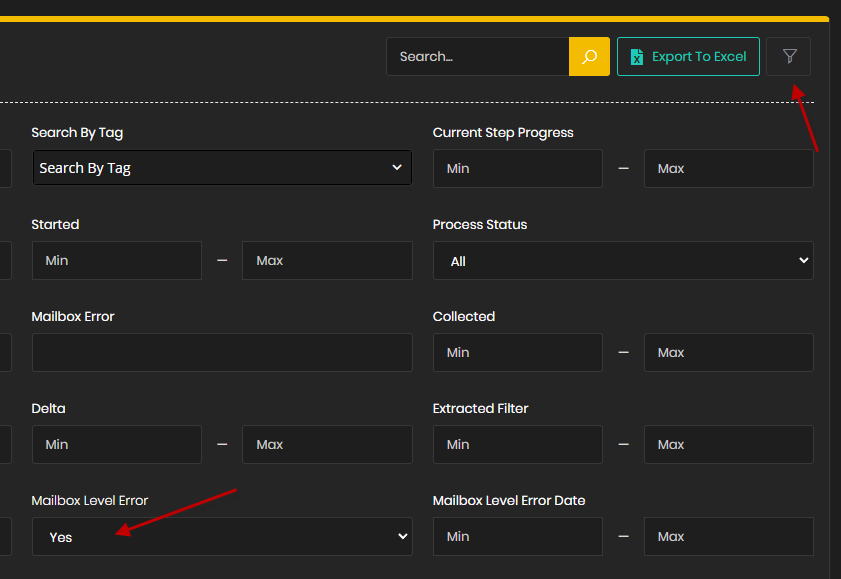
Look for the Mailbox Error and click on the Information icon to view details.
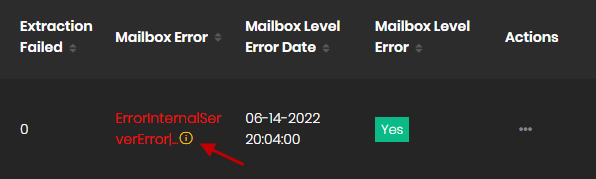
In this case the error will reference "ErrorQuotaExceeded" as shown here:
ErrorInternalServerError|An internal server error occurred. The operation failed.|[InnerErrorMessageText, The process failed to get the correct properties.] | [InnerErrorResponseCode, ErrorQuotaExceeded] | [InnerErrorDescriptiveLinkKey, 0]
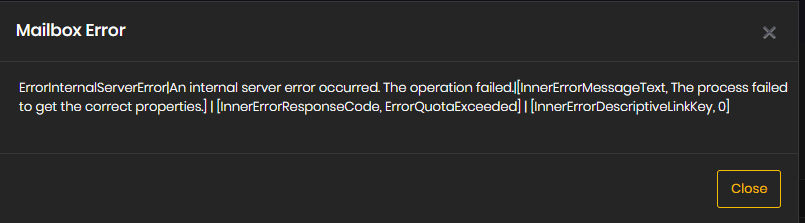
To clear the error and re-try ingestion, select the account and Click "Reset Mailbox Level Error" from the top section.
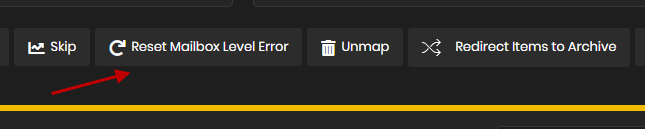
The action will prompt for confirmation. Click Ok to proceed.
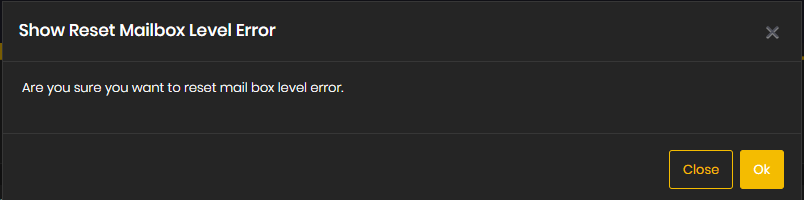
The task will then resume ingestion. It may fill the allowed storage quota again depending on how much data is left to process. Many large archives will require this to be cleared multiple times as Microsoft provisions more storage for the online archive.